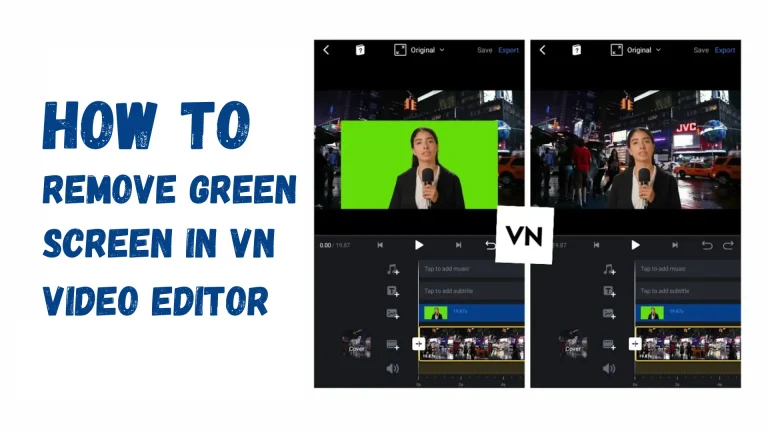How To Add Music in VN Video Editor: Improve Your Video Editing Skills
Adding music to your videos will significantly boost their strength, put the audience in the mood, and introduce them to the main characters. VN, one of the most popular mobile editors, allows you to easily add music to your projects. And it’s known for sure that employing catchy sounds or music in your video background is a proven way of capturing a virtual user’s attention.
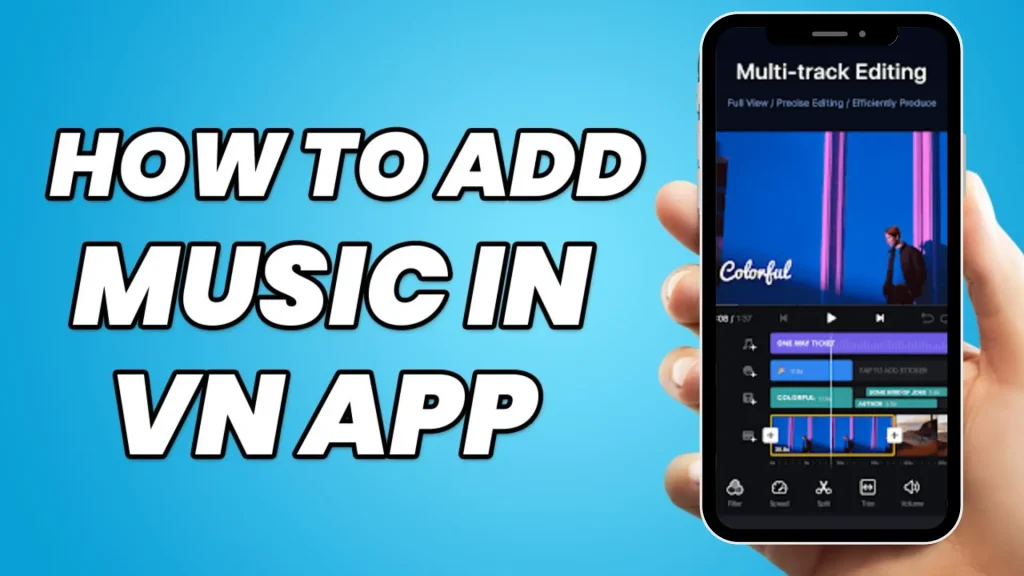
This comprehensive guide will walk you through the steps about how to add music in VN Video Editor, allowing you to create music videos that will appeal to your target audience.
What is VN Video Editor?
VN Video Editor MOD APK is a versatile and creative tool that will turn your ordinary videos into fascinating masterpieces. Its unique storytelling canvas and Magic playground feature, allows users to add a movie-like wonder to their videos. Whether you’re an expert or novice, VN Video Editor provides a platform for smoothly weaving together scenes, emotions, and characters, allowing you to create compelling stories with ease.
The platform is easy to use, and you can create and incorporate whatever you want into your video to tell your story. Whether you’re creating fantastic tales, Instagram reels, YouTube shorts, or Facebook stories, VN Video Editor will help you edit them smoothly and simply, releasing your creativity and delivering it to the whole world. You can also use this app in the pc.
How to Add Music in VN Video Editor?
Here are the following steps about how to add music in vn video editor:
Launch VN Video Editor
First, navigate into the VN Video Editor application on your smartphone. In case you still don’t have the app on your mobile device, you can install it from the App Store for iOS, or the Google Play Store for Android devices.
Import Your Video
Once you are inside the application, pressing the press of the “New Project” button will let you start a new editing project. Secondly, tap the video clip that you want to play music against it from the gallery or camera roll on your device to which you want to add music.
Open the Music Library
First of all, tap on the Music icon, which is at the bottom of the screen, in order to import your video. The above button will take you to the music/sound effects station, where you can pick from the VN Video Editor music library that has ready-made music tracks and sound effects.
Choose Your Music Track
You can pick from the music library the song that will best fit your video by listening to the various songs that are available. With the genre search, you can browse a certain genre. When you have located what you consider to be a suitable track, tap on it to mark it as you choose.
Adjust the Music Settings
Once you pick your favorite track from the music library, you can personalize its settings to make it fit perfectly into your videos. VN Video Editor lets the user tune the music clip, adjust its volume, and implement fade-in fade-out effects to achieve smooth transitions between video and audio tracks.
Preview and Fine Tune
Finally, take some time to look through the entire video and listen to see if the tones merge well with each other. The song plays from the outset to give off a vibe that will complement the camera work as well as the plot of our video.
Export and Share Your Video
Finally, you can tap on the “Export” button when you are ready with editing in order to render your video. VN Video Editor presents diverse export settings; you can pick up the most suitable video format as well as high-definition quality. Upon completion of the export process, you may share your video directly through social media platforms and your device, which you store for later viewing.
Music Tips for VN Video Editor
- From the start, think about which music is appropriate for the mood and look of your movie.
- Try to give some thought to the rhythm and tempo of the music in a way to ensure you have a smooth video transition from music to visuals.
- Individually customized tunes together with sound effects will probably be of the greatest help.
- Advice in using fade in as well as fade out effects for audio clips transition that are smoother than the abrupt changes will help minimize awkwardness.
- Maybe implement two or more tracks of music to create a rich, layered soundscape for your video or use sound effects to add depth and dimension.
Conclusion
In this article, we talk about how to add music in VN Video Editor? Adding music to your videos in VN Video Editor is the easiest way to strengthen your projects. This guide provides you with the steps and the app’s music library and editing features that allow you to come up with videos that interact with your audience on a deeper level. We believe you can now effortlessly enhance your creations with music, elevating them to cinematic levels as you create videos for Instagram Reels, TikTok, YouTube, and more.
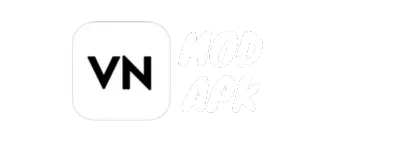
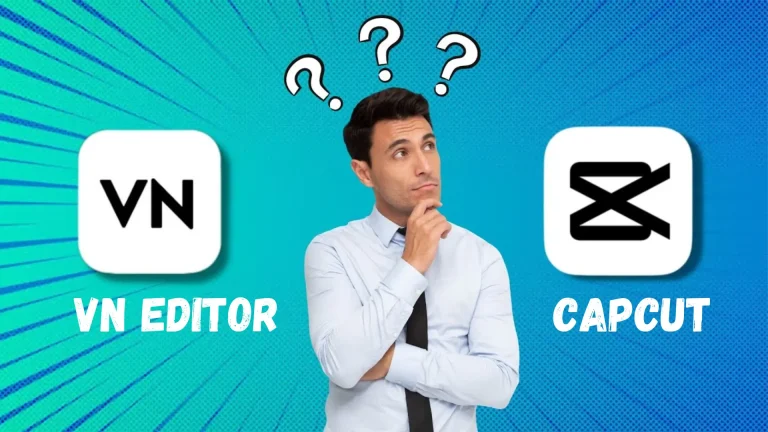
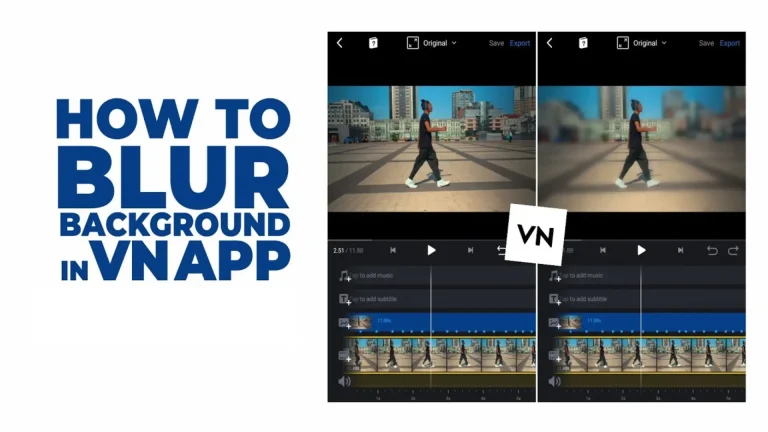

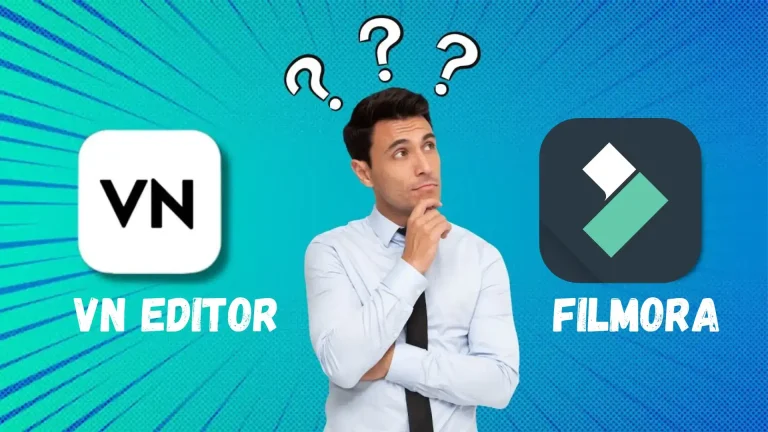
![How to Add Text in VN Video Editor [Step-by-Step Guide] 6 How to add text in vn video editor Banner](https://vnapkeditor.com/wp-content/uploads/2024/03/How-to-Add-Text-in-VN-Video-Editor-Banner-768x432.webp)